Filling form-fillable PDFs with Java enables efficient automation of document processing. Using libraries like iText, developers can seamlessly integrate PDF form filling into their applications, enhancing productivity and accuracy. This approach supports various form field types, including text, checkboxes, and dropdowns, making it ideal for streamlining workflows and integrating with existing systems.
Overview of Filling Form-Fillable PDFs with Java
Filling form-fillable PDFs with Java involves using libraries like iText to automate form data entry. iText simplifies interaction with PDF form fields, enabling text input, checkbox selection, and dropdown population. By loading the PDF with PdfReader and accessing fields via AcroFields, developers can programmatically set values, ensuring efficiency and accuracy. This method supports various field types and integrates seamlessly with Java applications, making it ideal for streamlining document workflows and enhancing productivity in data management tasks.
Importance of Using Libraries like iText
Libraries like iText are essential for efficiently working with PDFs in Java, offering robust tools to handle form filling, creation, and manipulation; iText simplifies complex PDF operations, enabling developers to focus on business logic rather than low-level PDF handling. It supports diverse field types, including text, checkboxes, and dropdowns, ensuring versatile form interactions. Additionally, iText provides advanced features like form flattening and data extraction, which are critical for real-world applications. By leveraging iText, developers can streamline PDF processing, reduce development time, and ensure compatibility with various PDF standards. Its integration with popular tools like Maven and IntelliJ further enhances productivity, making it a cornerstone for PDF-related tasks in Java.

Setting Up the Environment
Setting up the environment involves installing Maven and IntelliJ IDEA, then adding iText dependencies to your project, ensuring proper configuration for PDF form manipulation in Java.
Installing Maven and IntelliJ IDEA
Installing Maven and IntelliJ IDEA is essential for setting up your development environment. Start by downloading Maven from its official website and follow the installation instructions. Ensure Maven is added to your system’s PATH to enable command-line operations. Next, install IntelliJ IDEA, preferably the Community Edition, which is free and suitable for most development needs. Once installed, launch IntelliJ IDEA and create a new project, selecting Maven as the build tool. This setup allows you to manage dependencies and compile your project efficiently. After completing these steps, you are ready to add iText dependencies and begin working with PDF forms in Java.
Adding iText Dependencies to the Project
To work with PDF forms in Java, you need to add the iText library to your project. Open your project’s pom.xml file and add the iText dependency. Include the following lines in the <dependencies> section: <dependency> <groupId>com.itextpdf</groupId> <artifactId>itextpdf</artifactId> <version>[latest version]</version></dependency>. Replace [latest version] with the current version, such as 5.5.16.2 or higher. Save the file and let Maven download the dependency automatically. This setup enables you to use iText’s features for creating, editing, and filling PDF forms in your Java application.

Loading and Reading the PDF Form
Load the PDF document using PdfReader and access form fields with AcroFields. These steps are essential for reading and modifying form data in your PDF file.
Using PdfReader to Load the PDF Document
To load a PDF document, use the PdfReader class, which reads the file and prepares it for manipulation. Open the PDF file using PdfReader by providing the file path, input stream, or byte array. Once loaded, the PDF document is ready for form field access. Ensure the file is closed properly after processing to avoid resource leaks. This step is crucial for initializing the document and enabling further operations like form filling or data extraction. Proper error handling, such as try-with-resources, is recommended to manage resources effectively.
Accessing Form Fields with AcroFields
Use the PdfAcroForm class to access form fields in a PDF document. Retrieve an instance of PdfAcroForm from the PdfDocument object, which provides methods to interact with form fields. Access field names and values using the getFields method, which returns a map of field names and their corresponding types. Iterate over the fields to identify and manipulate specific ones. AcroFields also allows checking if fields are visible or required, ensuring accurate data placement. This step is essential for identifying form structure before filling in data, enabling precise and efficient form automation.

Filling Form Fields
Filling form fields involves setting values for text inputs, checkboxes, and dropdowns. Use Java libraries like iText to programmatically assign data, ensuring accurate and efficient form completion.
Setting Values for Text Fields
To set values for text fields in a PDF form using Java, you can utilize the iText library. First, load the PDF document using PdfReader and access the form fields via PdfAcroForm. Use the setField method to assign values to specific text fields by their names. For example, form.setField(“fieldName”, “value”). Ensure the field names match those defined in the PDF form. After setting the values, write the updated form to a new PDF file using PdfStamper. This method allows for precise and efficient population of text fields, enabling automation of form-filling processes. Always remember to close the document to save changes.
Handling Checkboxes and Radio Buttons
Handling checkboxes and radio buttons in PDF forms with Java requires setting their states using the iText library. Use the setField method of PdfAcroForm to assign values like “Yes” for checked checkboxes or “On” for selected radio buttons. For example, form.setField(“checkboxField”, “Yes”) or form.setField(“radioButton”, “On”). Ensure the field names match those in the PDF form. This method allows precise control over form elements, enabling automation of complex form interactions. Always verify field names and states to avoid errors. This approach ensures checkboxes and radio buttons are filled accurately, maintaining consistency across forms and workflows.
Populating Dropdown Lists
Populating dropdown lists in PDF forms with Java involves using the setField method from the PdfAcroForm class. To fill a dropdown, specify the field name and the desired value. For example, form.setField(“dropdownField”, “Option1”). Ensure the value matches one of the predefined options in the PDF form. If the value doesn’t match, the dropdown won’t update correctly. You can also retrieve the list of available options using form.getFieldType(“dropdownField”) or by extracting them directly from the form. This method ensures dropdowns are filled accurately, maintaining form integrity and user experience. Always verify option values to avoid errors during population.

Advanced Form Handling
Advanced form handling involves modifying form structures, adding layers, and customizing appearances. It also enables flattening PDFs to make them non-editable and extracting data from filled forms for efficient data management and enhanced security.
Flattening the PDF to Make It Non-Editable
Flattening a PDF is essential to prevent further modifications after filling. Using iText, you can achieve this by setting the form fields as read-only and removing the form structure. This ensures the document becomes non-editable, maintaining the filled data integrity. The process involves accessing the AcroFields and applying the setNeedToBeFlushed method to ensure all changes are committed. Finally, the PDF is saved in a new file, making it inaccessible for future edits. This step is crucial for finalizing forms and ensuring data security in applications where tamper-proof documents are required.
Extracting Data from Filled Forms
Extracting data from filled PDF forms is a straightforward process using iText. Once a form is filled, you can retrieve the values of each field using the AcroFields object. By iterating over the fields, you can access their names and corresponding values, which can then be stored in variables or written to a database. This functionality is particularly useful for data processing, archiving, or integrating with other systems. Additionally, iText allows you to export the extracted data into formats like CSV or JSON, making it easier to analyze or share the information efficiently across different platforms and applications.

Common Issues and Solutions
Common issues include handling read-only or encrypted PDFs, which require decryption before processing. Additionally, unsupported field arrays like those with names such as array.0 or array.1.0 can cause challenges, necessitating custom parsing solutions to ensure proper data extraction and form filling. By addressing these issues proactively, developers can ensure seamless integration and functionality when working with form-fillable PDFs in Java using libraries like iText. This approach helps maintain robust and reliable document processing workflows, minimizing errors and enhancing overall efficiency.
Handling Read-Only or Encrypted PDFs
When working with form-fillable PDFs, encrypted or read-only documents can pose challenges. To address this, ensure the PDF is decrypted before processing. Use PdfReader to open the PDF and check if it is encrypted using isEncrypted. If encrypted, use the setPassword method to decrypt it. For read-only PDFs, verify that the form fields are not locked or restricted. If restrictions are present, use PdfReader to remove or override them. Additionally, check the PDF’s permissions using getPermissions to ensure writing is allowed. By handling encryption and permissions upfront, you can ensure smooth form filling and manipulation in your Java application. Always test with sample PDFs to confirm compatibility and accessibility.
Managing Unsupported Field Arrays
Unsupported field arrays, such as those with names like “array.0” or “array.1.0,” can complicate form filling. To manage these, use PdfAcroForm to access fields and identify unsupported patterns. Iterate through all form fields using getFormFields and check field names for array-like structures. For unsupported fields, use low-level PDF dictionary manipulation to directly access and modify field values. Ensure compatibility by testing with various PDF versions and field configurations. Handle exceptions gracefully to avoid runtime errors; This approach requires careful implementation to maintain data integrity and ensure proper form functionality in your Java application. Always validate results to confirm correct data insertion into complex field arrays.
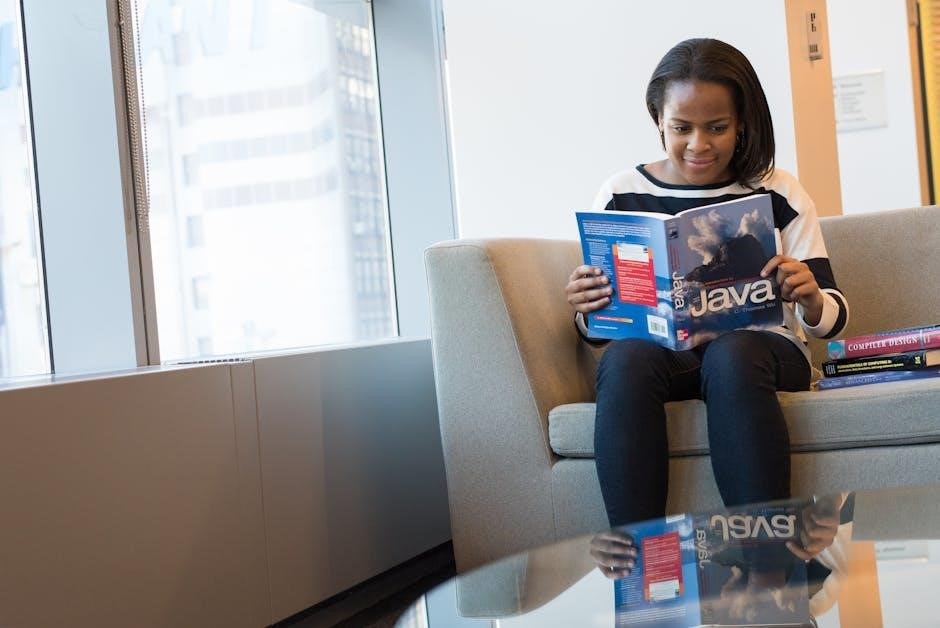
Example Use Case
A complete Java code example demonstrates filling a PDF form using iText. Load the PDF with PdfReader, access form fields via AcroFields, set values for text fields, checkboxes, and dropdowns, then save the filled form to a new file. This example illustrates practical implementation of form filling, ensuring clarity and functionality for developers.
Complete Code Example for Filling a PDF Form
Below is a complete Java code example using iText 7 to fill a PDF form:
import com.itextpdf.kernel.pdf.PdfReader;
import com.itextpdf.kernel.pdf.PdfWriter;
import com.itextpdf.forms.fields.PdfFormField;
import com.itextpdf.forms.PdfAcroForm;
public class FillPdfForm {
public static void main(String[] args) {
try {
// Load the PDF form
PdfReader pdfReader = new PdfReader("input.pdf");
PdfWriter pdfWriter = new PdfWriter("output.pdf");
PdfAcroForm form = PdfAcroForm.getAcroForm(pdfReader, false);
// Set form field values
form.getField("firstName").setValue("John");
form.getField("lastName").setValue("Doe");
form.getField("email").setValue("john@example.com");
// Flatten the form to make it non-editable
form.flattenFields;
// Write the filled form to the output file
pdfReader.copyTo(pdfWriter);
// Close resources
pdfReader.close;
pdfWriter.close;
} catch (Exception e) {
e.printStackTrace;
}
}
}
This code demonstrates loading a PDF, filling form fields, flattening the form, and saving the result. It provides a clear, functional example for developers to adapt to their needs.



