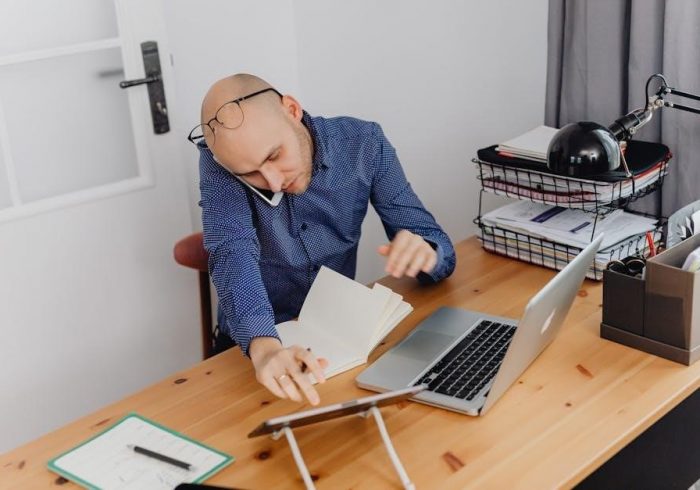Converting project files to single-page PDFs ensures streamlined communication and clarity. This format maintains the intended layout, preventing information from being split across multiple pages unintentionally.
1.1 Overview of the Importance of Single-Page PDFs
Single-page PDFs are crucial for maintaining document integrity, especially in project management. They prevent information from being split across multiple pages, ensuring clarity and readability. This format is ideal for sharing project plans, as it preserves the original layout and formatting. Single-page PDFs are also easier to print and distribute, reducing the risk of miscommunication. Additionally, they ensure that all details, such as timelines and task lists, remain visually coherent. This consistency is vital for professional presentations and collaborations. By converting project files to single-page PDFs, users can ensure that their data is displayed accurately and efficiently, making it a preferred choice for both internal and external stakeholders.

Methods to Convert MS Project Files to PDF
To convert MS Project files to PDF, use built-in export options or third-party tools. Adjust layouts and settings to ensure all content fits on a single page for clarity and professionalism.
2.1 Using Built-in Export Options in MS Project 2016
MS Project 2016 offers a straightforward method to export project files to PDF. Navigate to the File menu, select Export, and choose PDF (.pdf) from the file formats. In the Save As dialog, specify the location and name for your PDF. Under Page Setup, ensure the project is scaled to fit on a single page by adjusting the print settings. This method preserves the layout and formatting of your project, ensuring clarity and readability. Additionally, you can customize font settings for Unicode characters and adjust the background before exporting. This built-in feature provides a quick and reliable way to convert project files to single-page PDFs without needing external tools.
2.2 Adjusting Layouts and Columns for Single-Page Output
To ensure your project file fits on a single PDF page, adjust the layout and columns in MS Project. Go to the View tab and select Tables, choosing a layout that minimizes horizontal scrolling. Right-click on column headers to hide non-essential columns or adjust their widths. You can also use the Zoom to Fit feature under the Print Preview to ensure all data is visible. Customizing these settings before exporting helps in creating a clean, concise PDF. This step is crucial for maintaining readability and preventing data from being split across multiple pages unintentionally, ensuring your PDF is professional and easy to review. Proper column adjustment and layout customization are key to achieving a single-page output effectively.

Tools and Software for Converting Project Files
MS Project 2016 offers built-in export options for PDF conversion. AutoCAD’s EXPORT PDF command simplifies the process. Online tools like Smallpdf and ILovePDF provide quick single-page conversion solutions.
3.1 Utilizing AutoCAD’s EXPORT PDF Command
AutoCAD’s EXPORT PDF command simplifies converting project files to single-page PDFs. Users can select multiple layouts by holding the Ctrl key and clicking layout tabs. The EXPORT command, found under the Output tab, allows customization of settings like fonts and watermarks. This method ensures that all layouts are exported as a single PDF file, maintaining clarity and structure. Customization options include adjusting fonts for Unicode characters and configuring background settings. The EXPORT PDF command is particularly useful for projects requiring precise formatting and consistency across pages. This tool is efficient for architects and engineers needing to share detailed project plans in a universally accessible format.
3.2 Leveraging Online Converters for Simplified Conversion

Online converters offer a quick and user-friendly way to convert project files to single-page PDFs. These tools require minimal setup, allowing users to simply upload their files and download the PDF. Many converters support various formats, including MPP and XML, ensuring compatibility with Microsoft Project files. Advanced features may include options to customize fonts, margins, and watermarks. Some services also allow combining multiple files into a single PDF, which is ideal for comprehensive project documentation. Online converters are particularly useful for those who prefer not to install additional software, providing a convenient and accessible solution for converting project files efficiently. This method is both time-saving and suitable for users of all skill levels.

Best Practices for Single-Page PDF Conversion
Adjust layouts and columns to fit a single page. Customize fonts for clarity and ensure proper margins for a professional appearance in PDFs.
4.1 Customizing Font Settings for Unicode Characters
When converting project files to PDF, customizing font settings for Unicode characters ensures proper display of special symbols and non-Latin scripts. Adjust font sizes and styles to maintain readability across languages. Use Unicode-compatible fonts to prevent missing or incorrect characters in the final PDF. Tools like Adobe Acrobat and online converters allow font customization during conversion. Test different fonts to ensure compatibility with your project’s language requirements. This step is crucial for maintaining the integrity of text in single-page PDF outputs, especially for multicultural or multilingual projects. Proper font configuration enhances readability and professionalism in the resulting PDF.
4.2 Configuring Background and Watermark Options
Configuring background and watermark options enhances the visual appeal and security of your single-page PDF. Use tools to add custom backgrounds that align with your project’s theme. Watermarks can be text or images, ensuring confidentiality. Adjust opacity and position for subtlety. Online converters and software like AutoCAD support these features. This step is essential for professional and secure PDF outputs, ensuring your document stands out without compromising its integrity. Proper configuration of these elements ensures your PDF is both visually appealing and protected.

Advanced Features for PDF Customization
Advanced features like PDF portfolios and automation streamline customization. Create organized portfolios for multiple files and automate settings for consistent outputs. Tools like AutoCAD support these enhancements.
5.1 Creating and Customizing PDF Portfolios
PDF portfolios allow you to compile multiple files into a single, organized document. This feature is particularly useful for project management, enabling the combination of schedules, charts, and notes. Using tools like AutoCAD, you can export layouts and arrange them into a portfolio. Customization options include adding bookmarks, thumbnails, and watermarks. This ensures that your PDF is not only consolidated but also visually consistent. By automating these settings, you can efficiently create professional-grade documents every time. This method is ideal for sharing detailed project plans without the risk of miscommunication.

5.2 Automating PDF Conversion Settings
Automating PDF conversion settings streamlines the process, ensuring consistency across multiple files. Tools like AutoCAD and online converters offer batch processing options, enabling users to convert several project files simultaneously. By pre-configuring settings such as layout adjustments and font customization, you can ensure that every PDF exported meets your specific requirements. Automation also simplifies the inclusion of watermarks and background images, maintaining a professional appearance. This feature is especially beneficial for large projects, where manual adjustments would be time-consuming. With automation, you can focus on other tasks while the software handles the conversion seamlessly. This approach enhances efficiency and reduces the likelihood of errors, making it a valuable asset for professionals managing complex projects.
Converting project files to single-page PDFs is a straightforward process that enhances clarity and professionalism. By utilizing built-in export options, adjusting layouts, and leveraging online tools, users can ensure their project plans are presented in a concise and visually appealing format. Whether through manual adjustments or automated settings, the goal remains the same: to deliver information efficiently. Customization options, such as watermarks and font settings, further tailor the output to meet specific needs. This method not only saves time but also ensures consistency across all documents. For professionals managing complex projects, converting to single-page PDFs is an essential step in maintaining organization and delivering clear communication.